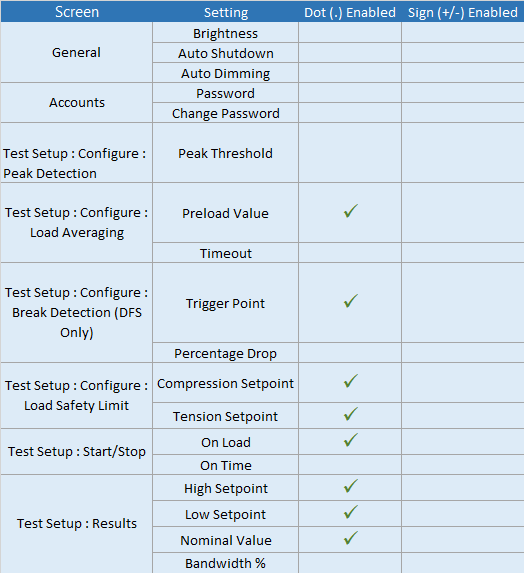Numeric Keypad
When a setting requires the user to input a numeric value, for e.g. Preload value or Trigger point, the numeric keypad is set up on the screen to accept an input from the user. The Navigation keys can be used to move the cursor on the numeric keypad and the Select key has to be clicked to confirm the selection. In addition to digits 0-9, the numeric keypad also includes a '.' and '+/-'.
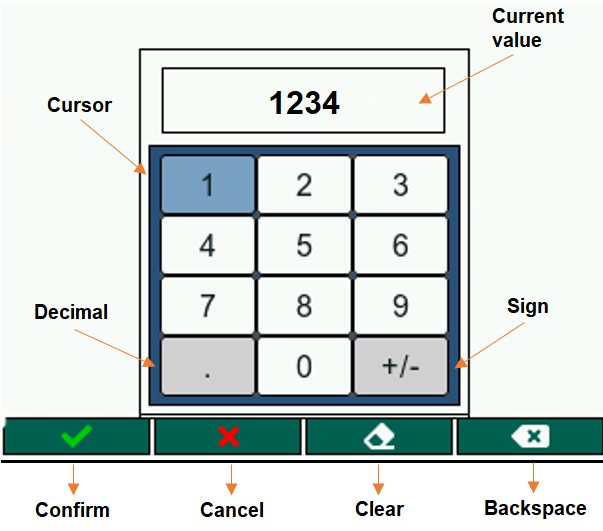
Key features of the numeric keypad -
When the numeric keypad is set-up, the current value is displayed on screen. The user can edit the current input by erasing the last value using the F4 key or overwrite the previous input by entering the new value
The '.' button is enabled only when the selected setting accepts a floating point value and is disabled once a decimal point has already been input. If the setting doesn't accept a floating point input, the '.' button will be greyed out and disabled
The '+/-' button is enabled only when the selected setting accepts a negative value and it can be used to toggle the sign of the input. If the setting doesn't accept a negative value, the '+/-' button will be greyed out and disabled
The Function buttons are used perform specific functions when a numeric keypad is set-up. The functionality of each button is displayed on the bottom of the screen
The F1 button is used to save the user input and close the numeric keypad
The F2 button is used to close the numeric keypad without saving the user input
The F3 button is used to clear the user input completely
The F4 button is used to erase the last value of the input
The Zero, Settings and Back buttons are disabled when a numeric keypad is setup on screen
To read on about button functionalities, please refer to the Gauge Buttons section. The table below shows the configuration settings that require a numeric input from the user -