Test Results
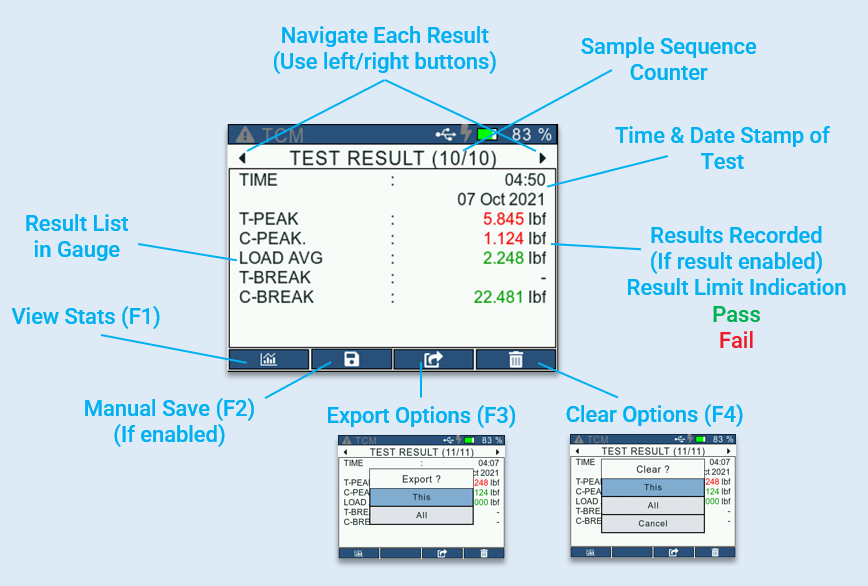
Saving Results
The DF3 Series gauges give the user an option to select whether to save the test results automatically at the end of a test run or to save manually from Results screen. This setting can be configured by setting the Save parameter to Auto/Manual from the Test Setup : Results screen.
When manual saving is selected, the user must navigate to the Test Results screen and press the F2 button to save the current result.
Note : This option is available only when the Save parameter in the Test Setup : Results screen is set to manual.
Exporting Results
The DF3 Series gauges give the user an option to select whether to export the test results automatically at the end of a test run or to export manually from Results screen. This setting can be configured by setting the Export parameter to Auto/Manual from the Test Setup : Results screen.
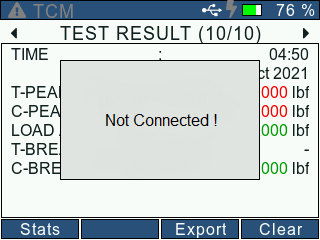
The results get exported only when the gauge to connected to a Serial Terminal like Termite. When not connected, the gauge will throw a "Not connected !" pop-up on the display.
When manual export is selected, the user must navigate to the Test Results screen and press the F3 button to save the results. The user can decide whether to export the current result or all results in memory.
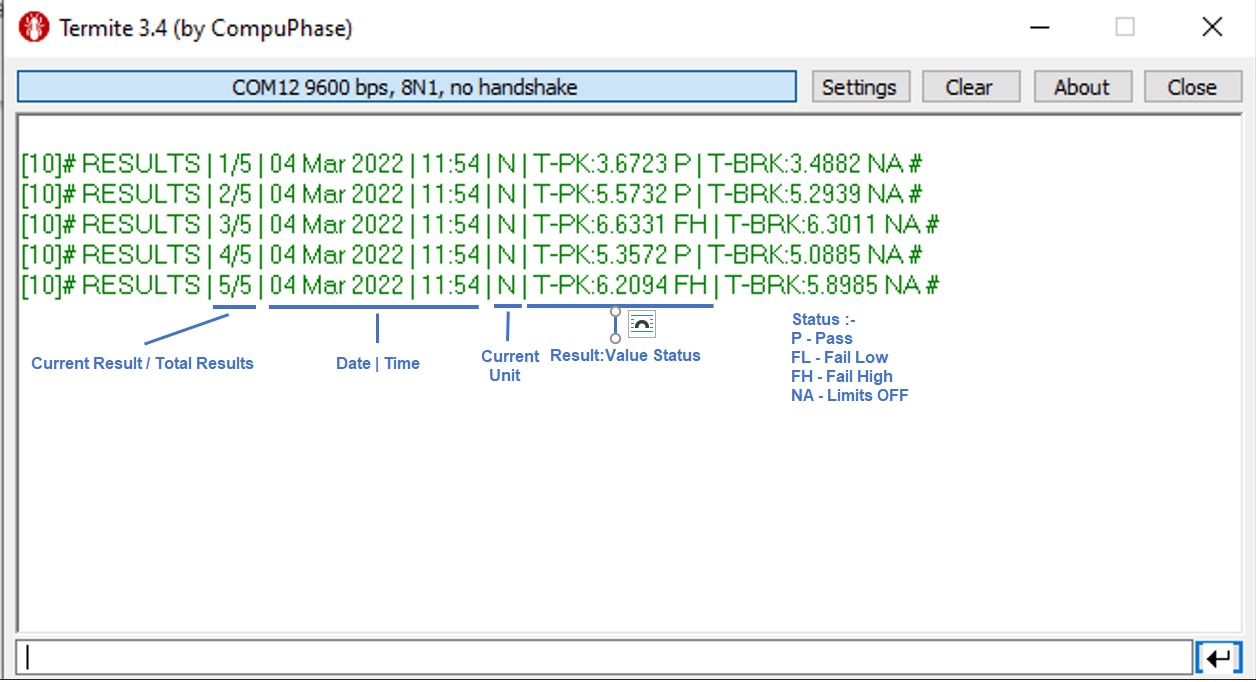
Before the exporting the results, the user must make sure that communication has been established with the serial terminal. To do this, the user must connect the gauge to the PC through USB and make sure no other application, such as ForceTest, DeviceAgent, is communicating with the gauge. Once this is confirmed, the user must send !OPEN command from the terminal and wait for the gauge to respond with !OK. If !OK is received, the user can go ahead and export results/statistics.
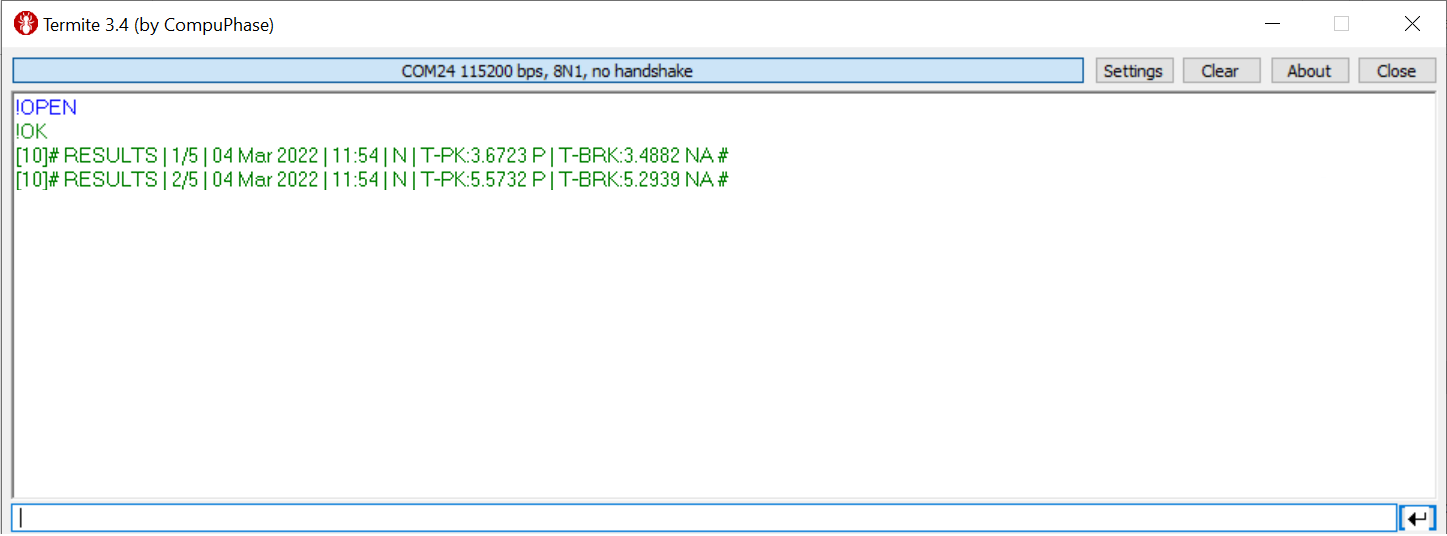
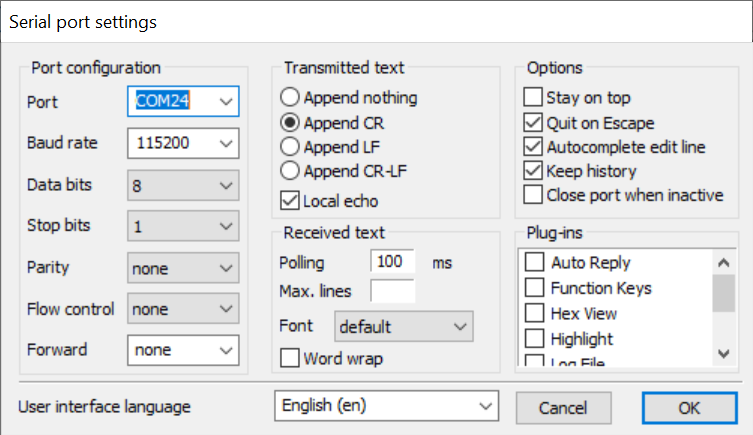
The gauge doesn't respond if there's an issue with communication. This could be because the gauge is being used by another application or the command sent is incorrect. Another reason could be a disparity in setting.
Clearing Results
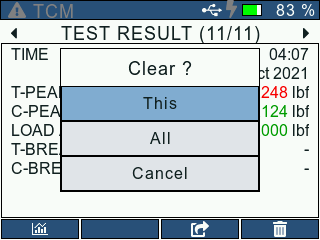
The user can clear the current or all results from the Results by pressing the F4 button. A pop-up shows up, letting the user decide whether to clear the current result or all results.
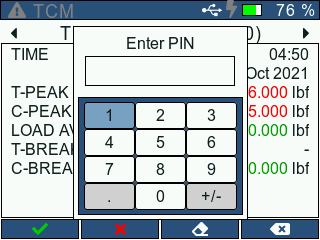
If the Password is enabled from the Accounts, the user will have to enter the PIN before clearing the results.