Test Setup Initialize
From the Home screen, press and hold the Settings key for 2 seconds to load the Configuration screen. Navigate to the Test Setup option and press the Select key to load the Test Setup screen. Use the Left/Right key to navigate to the Test Setup: Initialize screen.
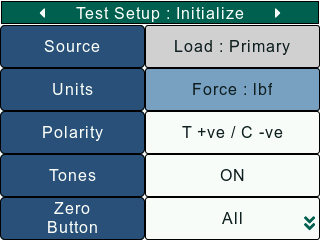
The Test Setup: Initialize screen can be used to set the following test parameters:
Source
The Source setting allows the user to change the Source Load and Source Extension. This setting is enabled only when Remote Modules are connected to the gauge. When no external modules are connected, the internal loadcell is set as the default Source Load.
Units
The DF3 gauge has a dedicated UNITS setting for changing units of measures. User can change the units of Force, Torque and Extension from the Test Setup: Initialize screen.
Force Unit
The DF3 gauge can display Force in the following units:
- ozf (Ounces Force)
- gf (Grams Force)
- lbf (Pounds Force)
- Kgf (Kilograms Force)
- N (Newtons)
On the Test Setup: Initialize screen, use the Navigation key to set the cursor on the Units setting and press the Select key to open Force option. To change the Force Unit, set cursor on Force and press the Select key to open a list with available Force Units. The user will have to exit the Configuration screen and save changes for the gauge Force Unit to change.
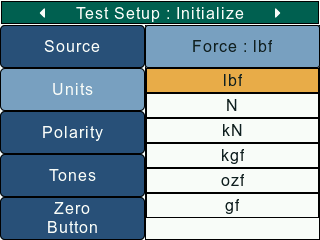
NOTE - Available units depends on the gauge model.
Polarity
The Polarity setting allows the user to change the Gauge Polarity.
On the Test Setup: Initialize screen, use the Navigation keys to set the cursor on the Polarity setting. To change the polarity, press the Select key to toggle the current polarity. The user will have to exit the Configuration screen and save changes for the polarity to change.
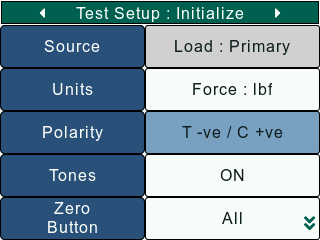
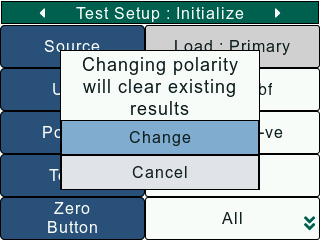
If the Polarity is T -ve / C +ve, Compression loads will be assigned a positive value and Tension loads will be assigned negative values.
If the Polarity is T +ve / C -ve, Compression loads will be assigned a negative value and Tension loads will be assigned positive values.
Tones
The DF3 gauge provides an audible alarm whenever a Load Limit has been reached .
On the Test Setup: Initialize screen, use the Navigation keys to set the cursor on the Tones setting. To change the buzzer state, press the Select key to toggle the current buzzer state. The user will have to exit the Configuration screen and save changes for the buzzer state to change.
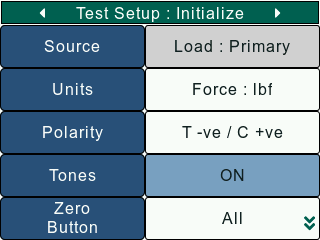
If the Tones setting is ON, the buzzer will notify to the user a Load Limit is reached.
If the Tones setting is OFF, the user will not notified on a Load Limit is reached.
Auto Zero
The Auto Zero feature will do all readings be zeroed when the user before test run presses the F1 key on the Home screen.
For the setting Auto Zero ON/OFF, On the Test Setup: Initialize screen, use the Navigation keys to set the cursor on the Auto Zero setting. To change the Auto Zero state, press the Select key to toggle the current Auto Zero state. The user will have to exit the Configuration screen and save changes for the Auto Zero state to change.
Zero Button
The Default Zero setting allows the user to decide which reading should be zeroed when the user presses the Zero KEY on the Home screen.
On the Test Setup: Initialize screen, use the Navigation keys to set the cursor on the Default Zero setting. To change the Default Zero option, press the Select key to open a list with available Default Zero options. The user will have to exit the Configuration screen and save changes for the Default Zero to change.
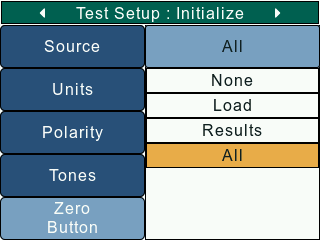
The DF3 Series allows the user to select one of the following readings as the Default Zero option:
- Reading
- Extension
- Results
- All
Resolution
The Resolution setting allows the user to set decimal places in Force, Torque, and Extensions readings. The DF3 gague provides maximum resolution is 6 and minimum is 1. Also,The DF3 gauge has default resolution for their respective Units.
Load Resolution
On the Test Setup: Initialize screen, use the Navigation key to set the cursor on the Resolution setting and press the Select key to open Load option. To change the Load resolution, set cursor on Load and press the Select key to open a list with available Resolution options. The user will have to exit the Configuration screen and save changes for the gauge Load Resolution to change.
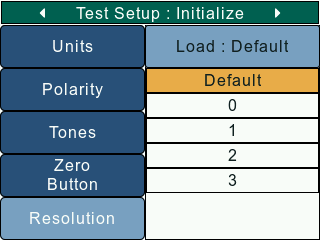
The DF3 Series gauges supports reducing the default resolution to best fit the application.
NOTE - Available resolution options depend on the Gauge model and the current unit. The DFS Series supports an extra resolution point.