Accounts Settings Option
From the Home screen, press and hold the Settings key for 2 seconds to load the Configuration screen. Navigate to the Accounts option and press the Select key to load the Accounts screen.
The Accounts screen can be used to set the following parameters –
Password Enable
The user can prevent any changes to the Device configurations by enabling the Password setting. Once enabled, the user needs to input the account password to enter the Configuration screen.
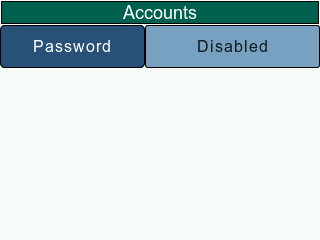
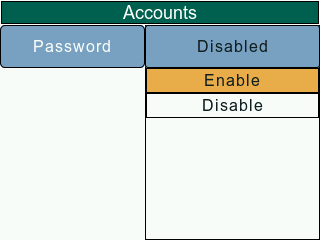
To Enable/Disable password protection, navigate to the Accounts screen and select the Password 'Enable' option. The display will show the 'Enter PIN' screen. Using the navigation keys, position the cursor to each desired digit and press the Select key to enter and then navigate to the next one (a maximum of 4 digits is currently permitted). When the fourth digit is entered, press the Green Tick (F1 key) to save and return to the previous screen. Pressing the Red X (F2 key) will disregard pin entry and return to previous menu. The Eraser button (F3 key) will wipe all currently entered digits. The Backspace button (F4 key) will delete the last digit entered.
The password settings are only updated when the user exits the Configuration screen and selects 'Yes' to save changes prompt.
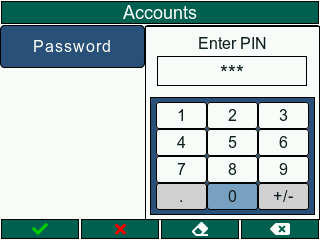
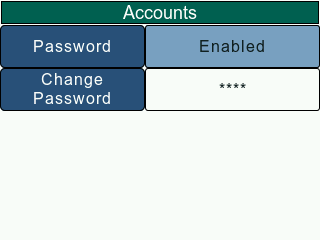
In case the entered password is incorrect, the gauge will throw an error message on screen and the setting will remain unchanged.
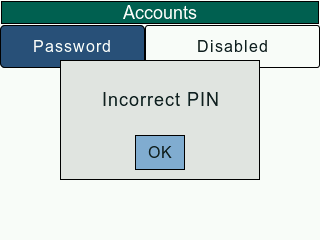
NOTE : The factory default pin is "0000".
Change Password
The DF3 Series gauges give the users an option to set a 4-digit password to prevent any unauthorized changes to the Test Configurations.
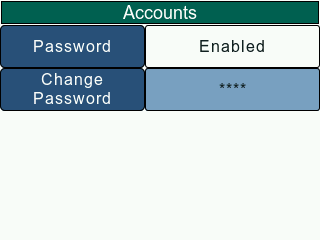
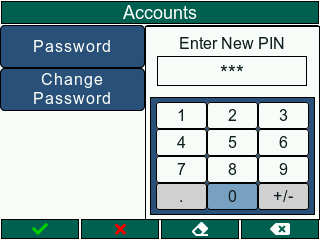
To change the Password, navigate to the Accounts screen and use the Navigation key to set cursor on Change Password. The Change Password option will be available only if the Password is already enabled. This is to prevent any unauthorized personnel to change this setting. Press the Select key to open the 'Enter New PIN' Keypad. Enter the new 4-digit pin and press the F1 key to confirm input. In case the entered password is shorter than 4-digits, the gauge will throw an error message on screen and the setting will remain unchanged.
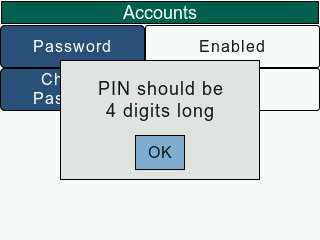
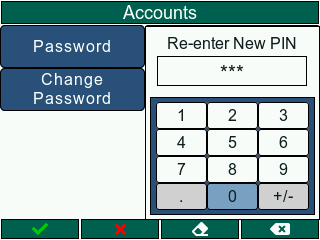
If the entered password is valid, the user will have to re-enter the new PIN to update the password. In case the passwords don't match, the gauge will throw an error message prompting the user.
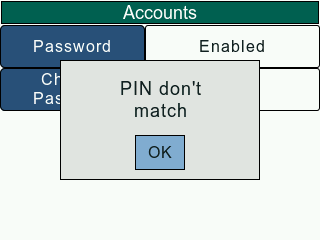
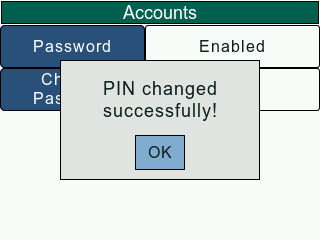
If the entered passwords are valid, the gauge will throw a 'PIN changed successfully' message and update the account password. The user will have to exit the Configuration screen and save changes to change the password.