Test Setup: Display
The Test Setup: Display screen lets to user setup the Home screen display to suit the current Test Configuration.
From the Home screen, press and hold the Settings key for 2 seconds to load the Configuration screen. Navigate to the Test Setup option and press the Select key to load the Test Setup screen. Use the Left/Right key to navigate to the Test Setup: Display screen.
The Test Setup: Displayscreen can be used to set the following test parameters –
Result
The Result setting determines the default result that will load when the user navigates to the Home screen. The user can change the current result from the Home screen but this setting determines the master Result that'll setup everytime the user leaves and re-loads the Home screen.
On the Test Setup: Display screen, use the Navigation keys to set the cursor on the Result setting. To change the result, press the Select key to open a list with available result. The user will have to exit the Configuration screen and save changes for the Result setting to change.
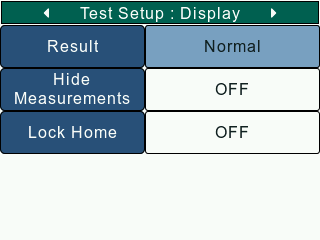

The available results depend on the Gauge Model and the tests that have been enabled in Test Setup: Config.
Hide Measurements
The Hide Measurements setting allows the user to "hide" results and readings on the Home screen. The Hide Measurement function is useful for blind study applications.
On the Test Setup: Display screen, use the Navigation keys to set the cursor on the Hide Measurments setting. To change the state of Hide Measurements, press the Select key to toggle between ON and OFF. The user will have to exit the Configuration screen and save changes for the Hide Measurement setting to change.
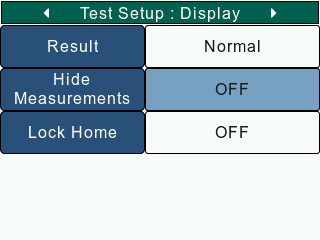
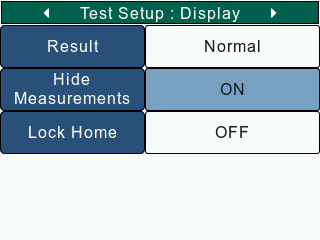
If the Hide Measurement setting is ON, all readings on the Home screen will be masked with '---'.
Lock Home
The Lock Home Setting will restrict the user from changes on the Home screen. This is useful in making sure that the current unit and result aren't changed while on the Home screen.
On the Test Setup: Display screen, use the Navigation keys to set the cursor on the Lock Home setting. To change the state of Lock Home, press the Select key to toggle between ON and OFF. The user will have to exit the Configuration screen and save changes for the Lock Home setting to change.
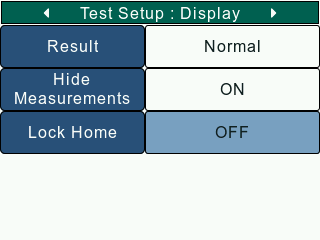
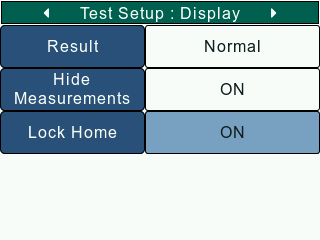
If the Lock Home setting is ON, the gauge will throw a message intimating the user that changes have been disabled.